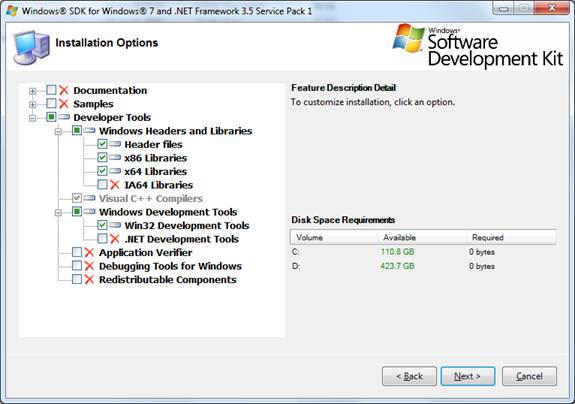Compilation
The BASIC command is provided as a front end program to
the jBASE jbc compiler. The jbc compiler converts the BASIC code into "C" and
invokes the native "C" compiler to convert the "C" source code into a machine native object file.
BASIC BP PROGRAM1 SUB1
The BASIC command creates the object record as $PROGRAM1 in file BP. The BP file can be any file type supported by jBASE, whether it is a hashed file, directory and so on.
The steps used by BASIC command are as follows:
- Any supplied record keys with a dollar/pound prefix or a .o or .obj suffix are ignored.
- The source is moved to the current working directory as a temporary file called
BASIC_nn.c, where nn is the users port number.
- The source is compiled using the jbc command.
- The .o or .obj file is then moved back to the original source file with a dollar/pound
prefix and the .o or .obj suffix removed.
- The command then cleans up any scratch files it created.
Note: If the original record key had a .b suffix then the .o or .objsuffix is not removed and the dollar/pound prefix not prepended.
A jBASE utility jCompileFile is available which invokes the BASIC compiler and produces
an output and summary report, together with warnings and error lists. The syntax of jCompileFile is as follows:
jCompileFile -Options SourceFileName
| Option |
Description |
| -p |
direct output and report to printer |
| -v |
direct output and report to screen |
The conversion report, output, warning lists and error lists are stored in the PortSave
directory as jbc_rep_FileName, jbc_out_FileName, jbc_warn_FileName and
jbc_err_FileName respectively. The jbc_err_FileName can be used to create a select list to
supply to JED to enable correction of errors or problems. If executed again the jCompileFile will only attempt to compile records in the
jbc_err_FileName list else the jbc_warn_FileName if either list is not empty. e.g.
FORM-LIST PortSave jbc_err_FileName
JED FileName
jCompileFile -v FileName
Installing a compiler for jBASE 5 on Windows Server 2008
Option 1: Use VS.NET 2008
=====================
If using this option then you must install the 'X64 Compilers and Tools' as they
are not installed by default. You can find this entry under the 'Language Tools
> Visual C++' installer tree.
Once Visual Studio is installed then jBASE requires the following environment setup:
Add to INCLUDE:
C:\Program Files (x86)\Microsoft Visual Studio 9.0\VC\include;C:\Program Files\Microsoft.NET\SDK\v2.0
64bit\include
Add to LIB:
C:\Program Files (x86)\Microsoft Visual Studio 9.0\VC\lib\amd64;C:\Program
Files\Microsoft.NET\SDK\v2.0 64bit\Lib;C:\Program Files (x86)\Microsoft Visual
Studio 9.0\VC\lib;C:\Program Files\Microsoft SDKs\Windows\v6.0A\Lib\x64
Add to PATH:
C:\Program Files (x86)\Microsoft Visual Studio 9.0\VC\bin\x86_amd64;C:\Program
Files (x86)\Microsoft Visual Studio 9.0\VC\bin;C:\Program Files (x86)\Microsoft
Visual Studio 9.0\Common7\IDE;C:\Program Files\Microsoft SDKs\Windows\v6.0A\Bin
Option 2: Use the free compiler from Microsoft
====================================
Use this
link to install the free compiler from the Microsoft website.
Be sure to read the 'System Requirements' section and make sure your system
satisfies any prerequisites.
Once the compiler is installed then jBASE requires the following environment setup (note
that it is different than the environment setup for Option 1):
Add to INCLUDE:
C:\Program Files (x86)\Microsoft Visual Studio 9.0\VC\include
Add to LIB:
C:\Program Files (x86)\Microsoft Visual Studio 9.0\VC\Lib\amd64;C:\Program
Files\Microsoft SDKs\Windows\v6.1\Lib\x64
Add to PATH:
C:\Program Files (x86)\Microsoft Visual Studio 9.0\VC\Bin\amd64;C:\Program
Files\Microsoft SDKs\Windows\v6.1\Bin\x64
Installing a compiler for jBASE 5 on Windows 7/8 or Windows Server 2008 R2/2012
If you have Visual Studio 2008 then follow the instructions under Option 1
above.
If you do not have Visual Studio 2008 then use this
link to install the free compiler from the Microsoft website. We
recommend using the
web
setup.
The minimum required Installation Options* are:
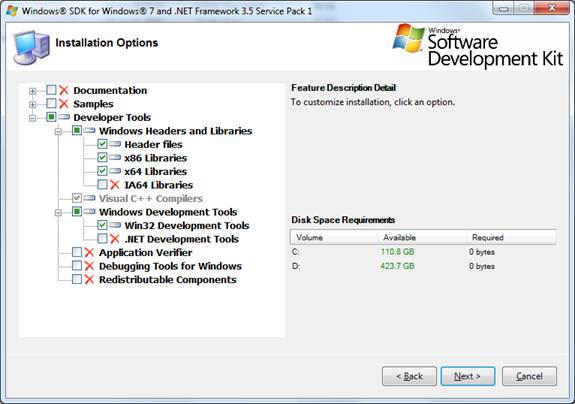
*Note that if you have an Itanium processor then you will need to select the
IA64 Libraries.
Once the compiler is installed then jBASE requires the following environment
setup:
Add to INCLUDE:
C:\Program Files (x86)\Microsoft Visual Studio 9.0\VC\Include;C:\Program
Files\Microsoft SDKs\Windows\v7.0\Include
Add to LIB:
C:\Program Files (x86)\Microsoft Visual Studio 9.0\VC\Lib\amd64;C:\Program
Files\Microsoft SDKs\Windows\v7.0\Lib\X64
Add to PATH:
C:\Program Files (x86)\Microsoft Visual Studio 9.0\VC\Bin\amd64;C:\Program Files
(x86)\Microsoft Visual Studio 9.0\Common7\IDE;C:\Program Files\Microsoft
SDKs\Windows\v7.0\Bin\x64;C:\Program Files\Microsoft SDKs\Windows\v7.0\Bin
Compiling
|